1.首先安装 winpcap 库
2.将 tracetcp.exe 复制到系统 PATH 中的目录中
例如:C:\Windows 目录
备用下载地址:tracetcp_v1.0.3_and_WinPcap_4_1_3
3.使用方法
tracetcp <目标服务器域名或 IP>:<待探测端口号>
tracetcp host [options]
where host = hostName|ipAddress[:portNumber|serviceName]
if portNumber or serviceName is not present then port 80 (http)
is assumed.
Options:
-? Displays help information.
-c Select condensed output mode
-h start_hop Starts trace at hop specified.
-m max_hops Maximum number of hops to reach target.
-n No reverse DNS lookups for each node.
-p num_pings # of pings per hop (default 3).
-r p1 p2 Multiple traces from port p1 to p2.
-t timeout Wait timeout milliseconds for each reply.
-v Displays version information.
-s p1 p2 Easy port scan mode. gives the same result as
setting the following options:
-cnr p1 p2 -h 128 -m 1 -p 1
-F Disables the Anti-flood timer. Normally tracetcp
waits *at least* 0.5 seconds between sending out
each packet, because if the packets are sent too
fast some host seem to detect this as some form of
flood and stop responding for a time. This option
disables the 0.5 second timer, so the traces occur
faster.
-R Use raw socket interface to send/receive packets
this will not work on XP sp2.
(you still need winpcap installed)
-g address use the specified host as a a gateway to remote
systems rather than the default gateway.
Examples:
tracetcp www.microsoft.com:80 -m 60
tracetcp post.sponge.com:smtp
tracetcp 192.168.0.1 -n -t 500
示例:
C:\Windows\system32>tracetcp bbs.dpip.top
Tracing route to 60.205.39.169 on port 80
Over a maximum of 30 hops.
1 9 ms 2 ms 4 ms 192.168.252.1
***省略***
16 * * * Request timed out.
17 * * * Request timed out.
18 Destination Reached in 42 ms. Connection established to 60.205.39.169
Trace Complete.
C:\Windows\system32>
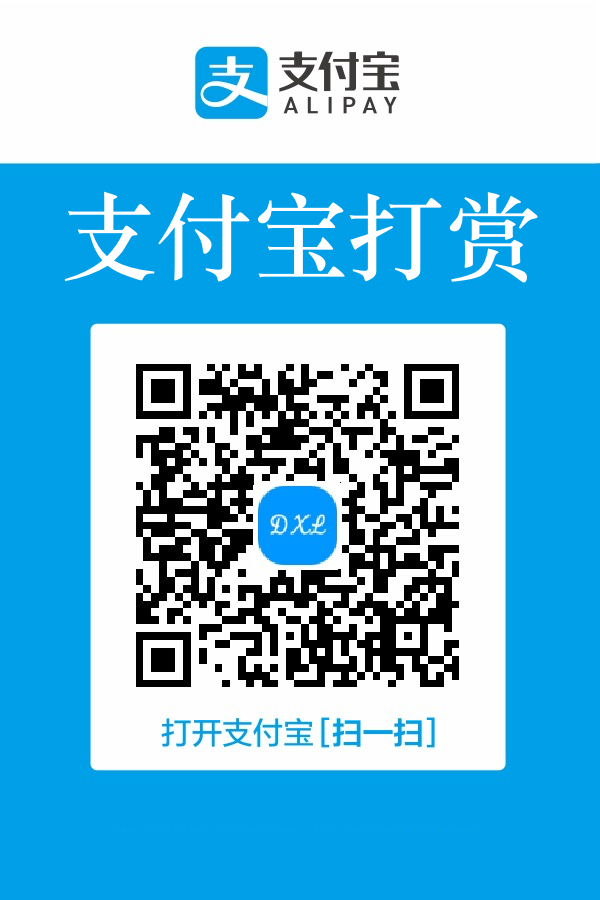
评论已关闭!